

Needs
Needs (formerly Concerns) and Action Steps can only be added/updated from a source activity. Source activities are those actions that take place in the course of casework where a child and family’s strengths, needs and action steps are identified. Examples are CFTMs, Consultations, Collateral Contacts, External Assessments, and Immediate Protection Agreements. Source activities can be created by selecting the appropriate value from the Quick Actions list.
o In order to Add a Need, the source activity record (such as a CFTM, External Assessment, Collateral Contact, Consultation or IPA) must be in ‘In Progress’ status.
o To add a Need, select ‘Need’ from the Add drop list in the Strength and Needs section of the source activity.
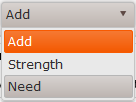
o The Add Need window will be displayed.
o The following elements are REQUIRED in order to create a pending Need record:
§ Concerned Person
· At least one Concerned Person must be selected for a Need record; multiples are allowed.
o If multiple concerned persons are selected on a Need record, TFACTS will automatically create a separate Need record for each person!
· List of Concerned Persons is derived from the list of Participants on the source activity.
§ Begin Date
· Cannot be a future date.
o These additional elements are REQUIRED in order to move a Need record from pending to open status.
§ Category
· Select one Category value for each Need record.
· If Category is selected prior to saving the Strength or Need record the information is entered once and displayed on each Concerned Person’s Need record.
· If Category is selected AFTER multiple records are created (one for each Concerned Person), Category must then be selected for each Need record.
§ Social, Medical & Educational Needs Addressed
· Select Yes or No to indicate whether the child(ren)’s Social, Medical & Education Needs were addressed during the source activity.
o If the Need Category is the same for all Concerned Persons but the SME response is different, the response can be changed for a specific Concerned Person by going to that person’s individual Need record.
o Click here to view a list of Need Categories that require SME response.
§ Independent Living/Transition Plan
· Select Yes or No to indicate whether the youth’s Independent Living/Transition Plan was addressed during the source activity.
o If the Need Category is the same for all Concerned Persons but the IL/TP response is different, the response can be changed for a specific Concerned Person by going to that person’s individual Need record.
o Click here to view a list of Need Categories that require IL/TP response
§ Description
· Enter narrative text (up to 4000 characters) to describe the Need.
o TFACTS has been designed to automatically save the information you enter. The auto-save occurs when you click from one element to the next or change screens.
o Important Note! TFACTS has been designed to allow strengths and needs to be added for multiple Concerned Persons at the same time. A Strength or Need can be exactly the same for all Concerned Persons, or, they can be different (individualized) for each.
§ If the Strength or Need being added is the same for all Concerned Persons, avoid re-entry of Strength information by completing ALL elements of the Strength or Need BEFORE clicking Apply or Save. This will create a separate Strength or Need record for each Concerned Person identified and will ensure the same information is applied to the Strength and Need records for each Concerned Person.
§ If Strengths or Needs are being entered for multiple Concerned Persons and the Strength information is different for each, the minimum required elements-- Concerned Person and Begin Date-- can be entered and then navigate to each person’s Strength or Need record to update each record individually.
A Need can be viewed from the Electronic Case File on the Person Home Page and from within a source activity record.
o To view a Need from the Electronic Case File from the Person Home page, click the select link for the Need row if one is displayed in the grid, OR,
o Click the +more link to access the all records within the Electronic Case File. The Search feature can be used to search for Event Type = Need. Click the select link in the row of the Need to be viewed.
o Clicking the select link for the Need will display the Need History where the source activity associated with the Need can be seen.
o To view a Need from within a source activity record, click on the Need row (referred to as a card) in the Strengths and Needs section:
The row expands to reveal Need information. Click the row again to collapse the information.
o Only Need records with status = Pending can be updated.
o Access the Need record to be updated via Electonic Case File or on the source activity record.
o While a Need is in Pending status, it cannot be viewed/updated from any source activity other than the source activity from which it was created. All elements of a Need record can be updated EXCEPT the Concerned Person field.
o Click the Need row to reveal the information and then make necessary updates.
o Remember, TFACTS will automtically saves the information entered when moving from one card, element, or screen to the next.
§ Clicking Apply or Save will also save updates to the Need or Action Steps but will also cause the Need Card to collapse or close. Auto-save allows the Need to remain open if necessary.
o Only Need records with status = Open can be reviewed.
o Access the Need record to be reviewed via Electonic Case File or from the souce activity.
§ Once a Need record reaches Open status, it can be accessed/updated from any source activity record for that person.
§ Reviews are not limited to the source activity record
§ A review can only be entered in a new source activity record of any type; but cannot be entered via any source activity record that is in completed status, including the source activity where it was created.
o Click the Need to reveal the information.
o There will be two tabs enabled:
§ = Need Details
§ = Review To review the Need, click this tab.
§ Required elements for documenting a Review are:
· Progress Status
· Review End Date is conditionally required if Action Step Completed or Action Step Not Completed
· What has Changed
o Change Review Status to ‘Completed’ when no additional information needs to be added to the review record.
o Only Need records with status = Pending can be deleted.
o Access the Need record to be deleted via Electonic Case File or on the source activity record.-
o Click the Need row to reveal the information.
o Click the blue trashcan to delete the Need.
o Respond to confirmation message.
§ Click OK to delete the Need
§ Click Cancel to cancel the delete action.
o Only Need records with status = Open or Closed can be marked in error.
o Access the Need record to be marked in error via Electonic Case File or from the source activity record.
o Click the Need row to reveal the information.
o Click the blue ! to mark the Need in error.
o Respond to the confirmation message
§ Click OK to mark the Need in error
§ Click Cancel to cancel the action
o Items that have been marked in error can be viewed/accessed from the Electronic Case File.
o Action Steps are only associated with Needs. To record an Action Step on a Need record, that Need must be in Open status.
o Click on the Need to reveal the Steps icon.
o Click on the Steps icon.
o Next, click to expand the Action Steps drop down list and select the type of Action Step to document. Available types are:
Required fields
o Start Date
o Expected Completion Date
o Narrative
o Custody Recommendation
o Responsible Person (at least one)
Required fields
o Start Date
o Expected Completion Date
o Method Type (at least one)
o Narrative
o Responsible Person (at least one)
Required fields
o Start Date
o Expected Completion Date
o Assessment Type (select only one)
o Narrative
o Resource
o Responsible Person (at least one)
· Required fields
o Start Date (Action Step)
· Conditionally Required Fields
o Expected Completion Date
o Placement Recommendation
o Narrative
· NOA elements
If a Placement Recommendation that meets NOA criteria is selected, the following elements are required in order to generate the Notice of Action:
o Placement Start Date
o How Decided
o This is Why
o Contact Number
Required fields
o Start Date
o Expected Completion Date
o Narrative
o Responsible Person (at least one)
Required fields
o Start Date
o Expected Completion Date
o Responsible Person (at least one)
o Narrative
o Recruitment Type
Required fields
o Start Date
o Expected Completion Date
o Restriction Type (select only one)
o Restricted Person
o Narrative
o Authorizing Person (at least one)
o Responsible Person (at least one)
Strength Skills, abilities, talents, resiliencies, and resources that have enabled a family to be successful or to overcome adversity in the past.
In order to add a Strength action step, a Strength record must exist. All other Action Step types only require a Need record.
Required fields
o Start Date
o Expected Completion Date
o Strength
o Narrative
o Responsible Person (at least one)
Required fields
o Start Date
o Expected Completion Date
o Narrative
o Responsible Person (at least one)
o Once all required fields have been entered, click ‘Save’, OR
o Click ‘Save and Add Another’ when there are multiple Action Steps to be documented.
[CP02] (revised May 2017)