

Person Home Page
The Person Home Page serves as the initial/main page for the electronic Person record. Basic identifying information about the Person in focus is available here as well as links to various modules where information specific to the Person in focus can be documented and maintained.
Person Profilenavigates to a set of screens where detailed information about the person in focus can be recorded. Basic, Demographic, Address, and Safety Hazard information can be recorded about a person.
Educationnavigates to screens where school and other education-related information can be recorded about the person in focus.
Healthnavigates to screens that allow view, add, or update of details about the availability of the person's medical records, including any childhood illnesses, any treatments and any hospitalizations.
Financialnavigates to screens where employment, insurance and other financial information can be recorded about the person in focus.
Assessment Historyscreen
displays the assessments that have been recorded for the person in
focus. The following actions can be taken from this screen: view and
update assessment details, record new assessments, generate reports,
and scan documents to attach to assessments.
*Currently only Safety and FAST
assessments will display here. Other assessments will
display once they have been converted to the new assessment model
in a subsequent enhancement phase.
Person Characteristicsadd and view the self-reported or observed characteristics for the person. This information is helpful to placement workers when they are locating matching families for the person.
Legal Historynavigates to the Legal History/Court Actions pages for the Person in focus.
TFACTS Historydisplays
current and historical TFACTS records associated with a person. Records
include cases, investigations, associated cases, intakes, resources,
placements and others.
Clicking
the expando (+) next to each item opens a list of existing records
of that specific type. The ID number of the item is a hyperlink,
click on the ID to navigate to that record.
AFCARS Summaryif the Person in focus is (or was) a member of the AFCARS reporting population, TFACTS will generate/populate/display an AFCARS Summary page. The purpose of this feature is to provide users with access to AFCARS elements in one central location and provide a quick reference regarding the completeness of the AFCARS data for that child/youth.
Person Associationdisplays a listing of relational and non-relational associations between the Person in focus and other persons across the entire system. Relational associations are typically familial in nature (related by blood or marriage) or may represent a person who is part of the household. Non-relational associations are more functional in nature and tend to be representative of someone who plays a part in a situation or process involving the Person in focus.
Scan Documentsscreen allows documents associated with the Person in focus to be uploaded (added) and allows the uploaded documents to be viewed, printed, or deleted.
Monthly Summarynavigates to the Provider Monthly Summary list page for the Person in focus.
Military Historyscreen enables entry and update of military information associated with the Person in focus. Any previously entered military history is displayed and may be edited or deleted. Details include the military branch, service dates, and type of discharge.
Merge Historyscreen identifies whether the person record in focus has ever been part of a person record merge.
Assignment Historyscreen displays all work assignments to work items for children/youth associated with the case. For each work item, the assigned Employee, the employee's Supervisor, the employee's Assignment Role, Begin/End Dates and the Child/Youth's Name The Assignment History also serves as a correction screen where assignment begin/end dates can be edited by workers with the Case Assignment security profile.
Quick
ActionsAllows
you to create / update / delete common work items from the home page without
requiring navigating to other modules. Select one of these actions
from the Quick Actions drop-down:
Schedule
CFTMA future CFTM
can be scheduled in TFACTS. While this is not required to document
the actual meeting, there are benefits in documenting a scheduled CFTM
in TFACTS. One benefit is that the information entered on the scheduled
CFTM record, such as CFTM Type(s) and Participants, will not have to be
re-entered when documenting the actual meeting once it's held. In
a subsequent phase of the enhancement, documenting the scheduling of the
CFTM will post to the Person calendar.
- At least one Child
Concerning is REQUIRED
in order
to schedule a CFTM.
-
To add Participants to the CFTM, select one or more persons from the list
of Person Associations or conduct a Person Search to locate or add a person.
- The Scheduled
Meeting Date/Time must be a future date/time; these elements are
REQUIRED.
- Multiple CFTM Types can be selected for a single
CFTM record; at least one CFTM Type is REQUIRED.
- Only one Location
Type can be selected for
a CFTM; Location Type is REQUIRED.
- Multiple
persons can be added to the CFTM as Participants,
but the same person cannot be added to the CFTM more than once.
- TFACTS will not allow
a CFTM to be scheduled if a 'Draft' scheduled CFTM exists for that Child
Concerning.
- The status will default to 'Draft' when scheduling
a new CFTM.
Reschedule
CFTMA CFTM
in
‘Scheduled’ status must exist in order
for the 'Reschedule CFTM' option to be enabled in Quick Actions list.
- Select
the Reschedule CFTM option.
- Scheduled
Meeting Date, Scheduled Meeting Time and Location Type are all REQUIRED.
They will be pre-populated with the information from the scheduled
CFTM.
Update the information as needed and SAVE to complete the reschedule.
- A
Rescheduled Reason can be documented but is not required.
Hold
CFTMinvolves
documenting the actual CFTM that has occurred, or is occurring
Cancel
CFTMA CFTM in 'Scheduled'
status must exist in order for the 'Cancel CFTM' option to be enabled
in Quick Actions list.
- From
'Quick Actions' drop-down list on the Person Home Page, select the 'Cancel
CFTM' option.
- TFACTS will display
a list of all Scheduled CFTMs for the Person in focus. Click
the CFTM to be canceled to highlight it, then click the Select button.
- If
only one Scheduled CFTM exists for the Person in focus, the Cancel page
will automatically display.
- Cancel
Reason can be entered but is not required.
- Click
Save to complete the Cancel action.
Delete
CFTMA CFTM
can only be deleted if the status is ‘Draft’
or 'In Progress’.
Add/Delete
Collateral ContactCollateral
contacts are conversations, by telephone, in-person, or in writing that
the worker has with persons on behalf of the client. This includes any
professional providing formal services (e.g., therapists, teachers) and
others important to the client (e.g., neighbors, ministers).
- If
Collateral Contacts with status = ‘In Progress’ exist, TFACTS will present
a selection window to allow user to select an In Progress contact to view/update
OR allow creation of a new contact.
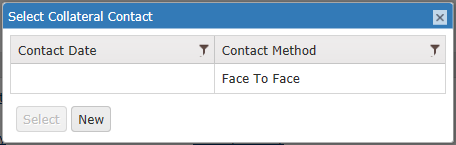
- To
update an existing contact, click the row in the selection window to select
it, and then click the Select button. This
will open the In Progress contact record for update.
- To
create a new contact record, click the New button.
Add/Delete
ConsultationConsultations are conversations
that take place between parties internal to DCS.
Add/Delete
External AssessmentAn
Assessment that is completed by a non-DCS professional (e.g. Vocational
Assessment, Psychological Assessment, etc.) Designed to allow staff to
track information for Assessments performed by sources outside DCS.
Add/Delete
IPAAn
Immediate Protection Agreement is an
agreement between Parent/Caretakers and DCS created when a parent/caretaker’s
access to the child needs to be limited due to concerns for the safety
of the child.
Complete
NOAComplete
any Notice of Action that has been generated for the Person in focus due
to a recommended or actual change in placement that meets criteria for
NOA.
Electronic Case FileSummary information about the five (5) most recent events that were created, or updated, for the person in focus is displayed. Users with appropriate security access can select to view or update an event record directly from the electronic case file. TFACTS will provide a brief textual summary of each of the five (5) events. The summary will not exceed 100 characters and will include Event Type, Status and Narrative. The level of detail in this summary will be based upon the viewing user’s security access. The ‘+more’ link displays the Electronic Case File Search page that enables a search feature that allows search of additional events using filters such as event type and date range. Clicking the Search button without entering any criteria will return all event records for the person in focus.Type your expanding text here.
CalendarFor Phase 1 of this enhancement, the Calendar feature can be used as a date reference only. Additional functionality and integration of the calendar with events will be implemented in subsequent phases. Type your expanding text here.
[PM01i ] (revised Apr 2017)